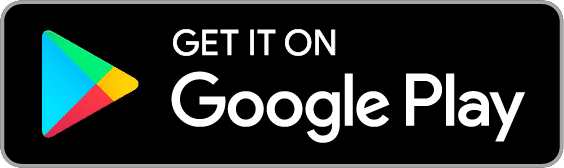How to use OBS Studio software to start live streaming?
created at 27/02/2022
Weventum recommends using software called OBS Studio for live streaming. In this article, we'll walk you through how to download, install, configure, and use the program.
OBS Studio - Download and install
OBS Studio can be downloaded from their website https://obsproject.com. Once the file is downloaded, open the .exe file and follow the OBS installer instructions to install.
OBS Studio - Configuration
OBS is a very flexible program that you can configure to your liking. During live streaming, you can share a picture from a camera or webcam connected to your computer, as well as share your own screen.
OBS Studio - share screen
1) To share the screen, find "Sources" and click the plus sign at the bottom, then select "Display Capture".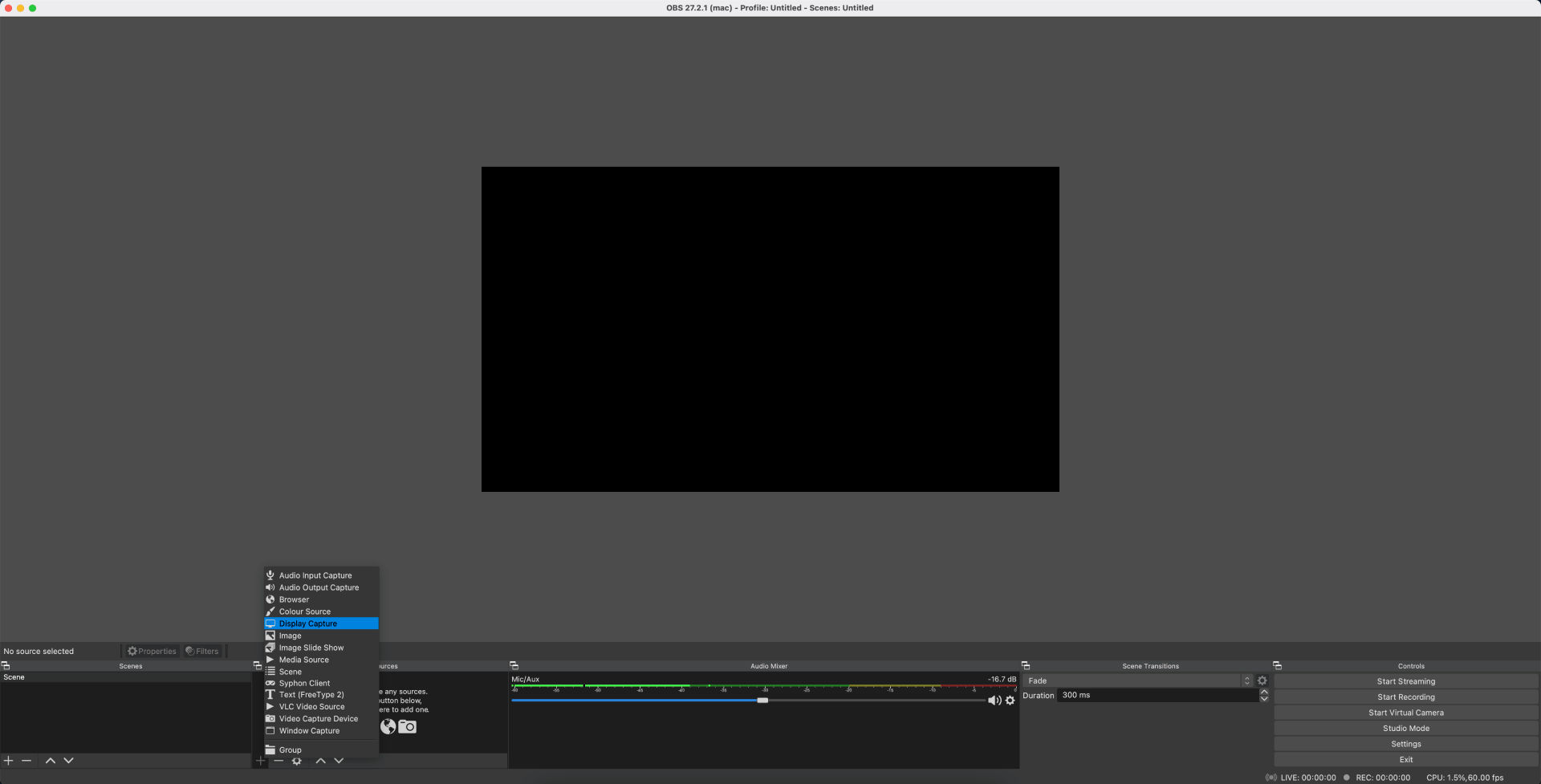
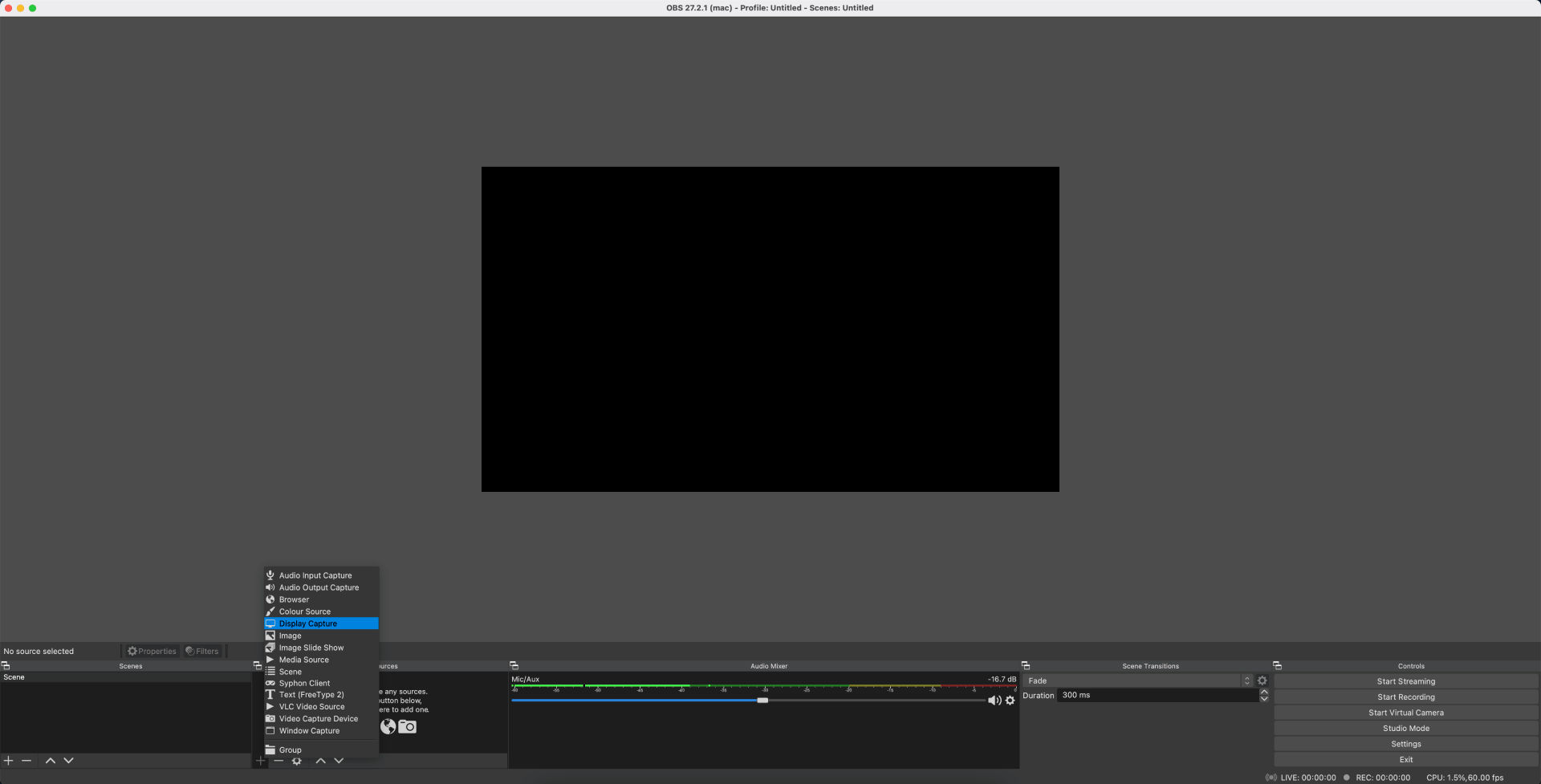
2) A window will open in which you can add a name of your choice and click "OK".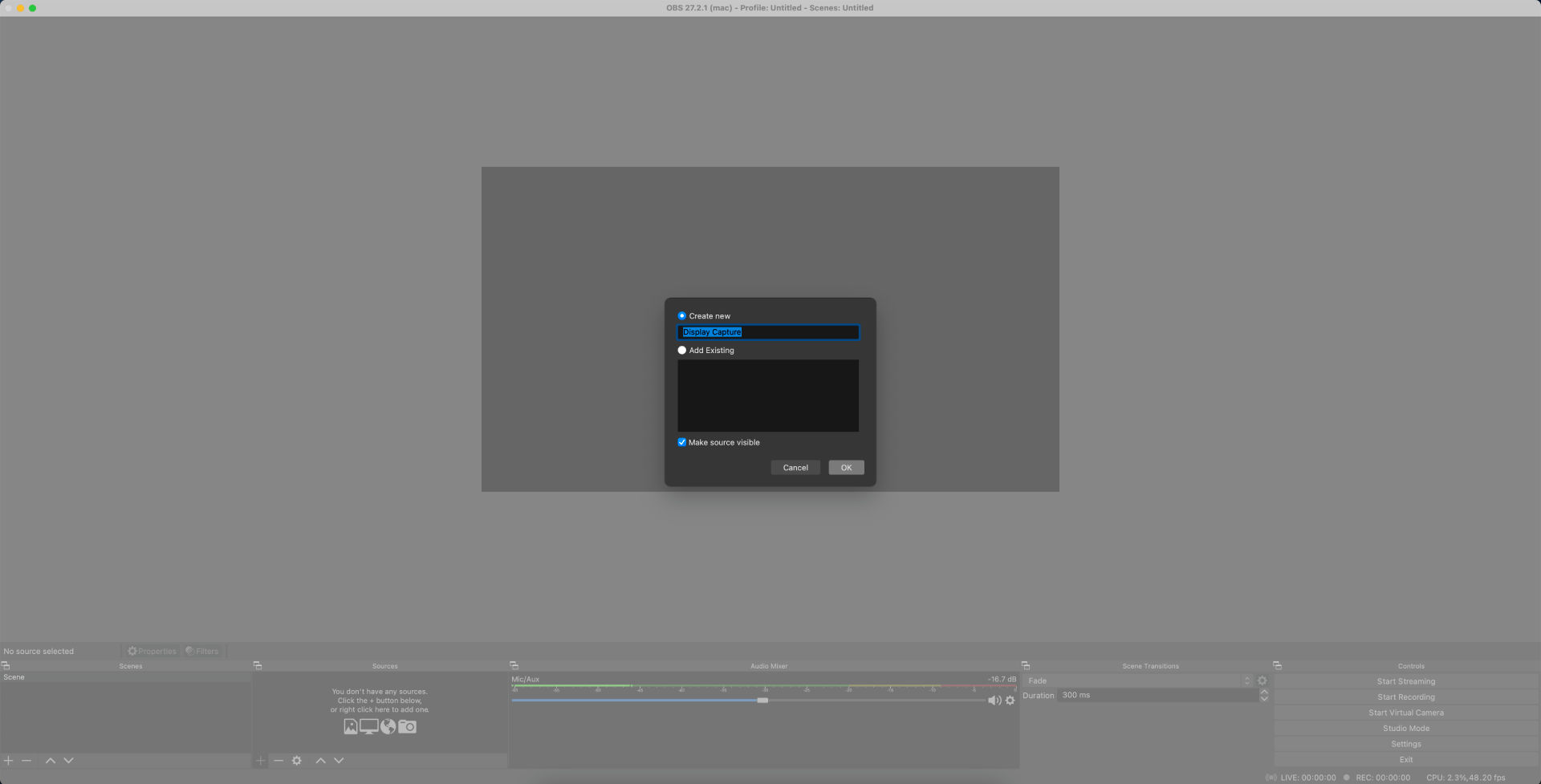
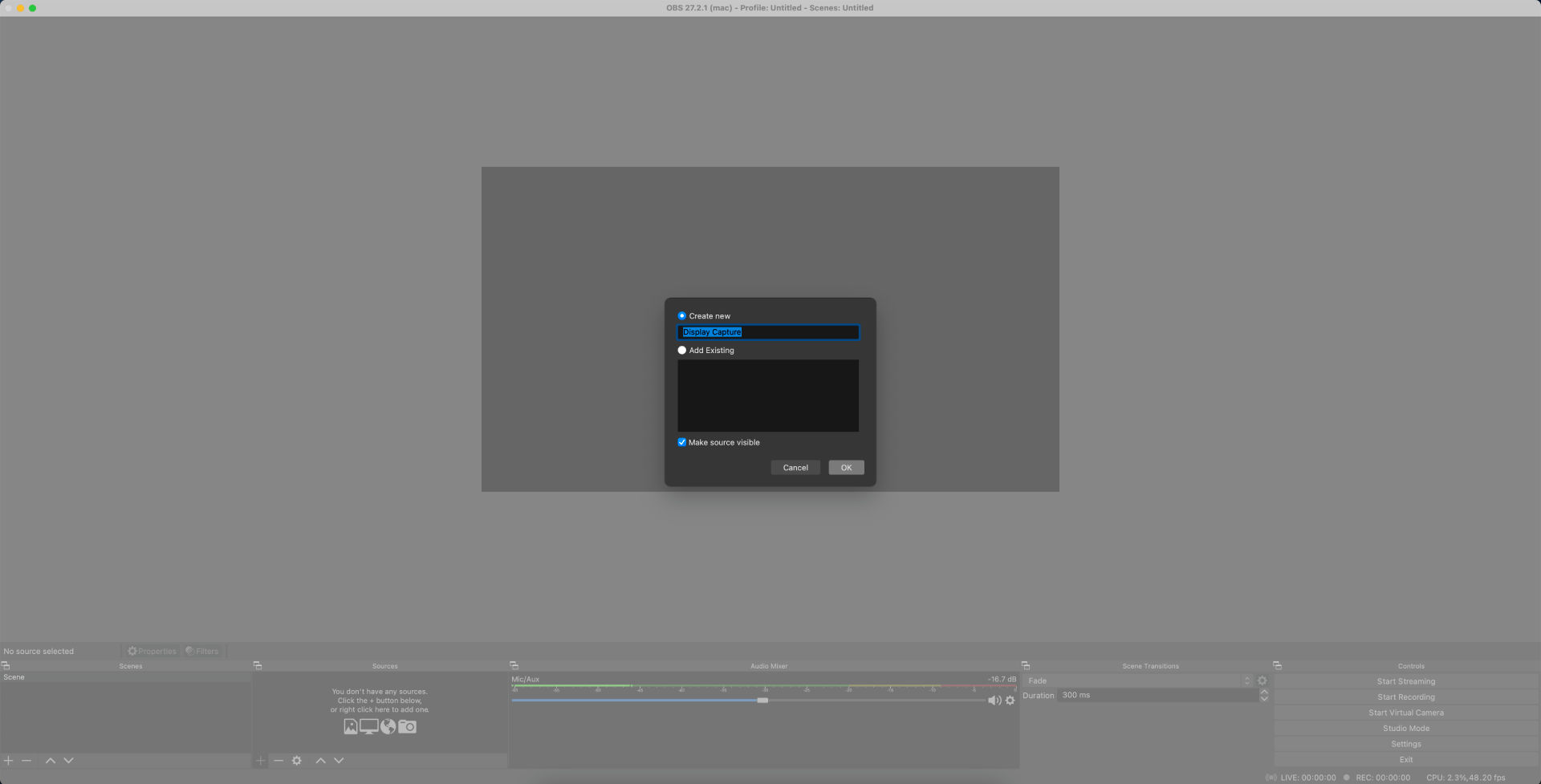
3) In the next window, select the screen you want to share under "Display" and click "OK".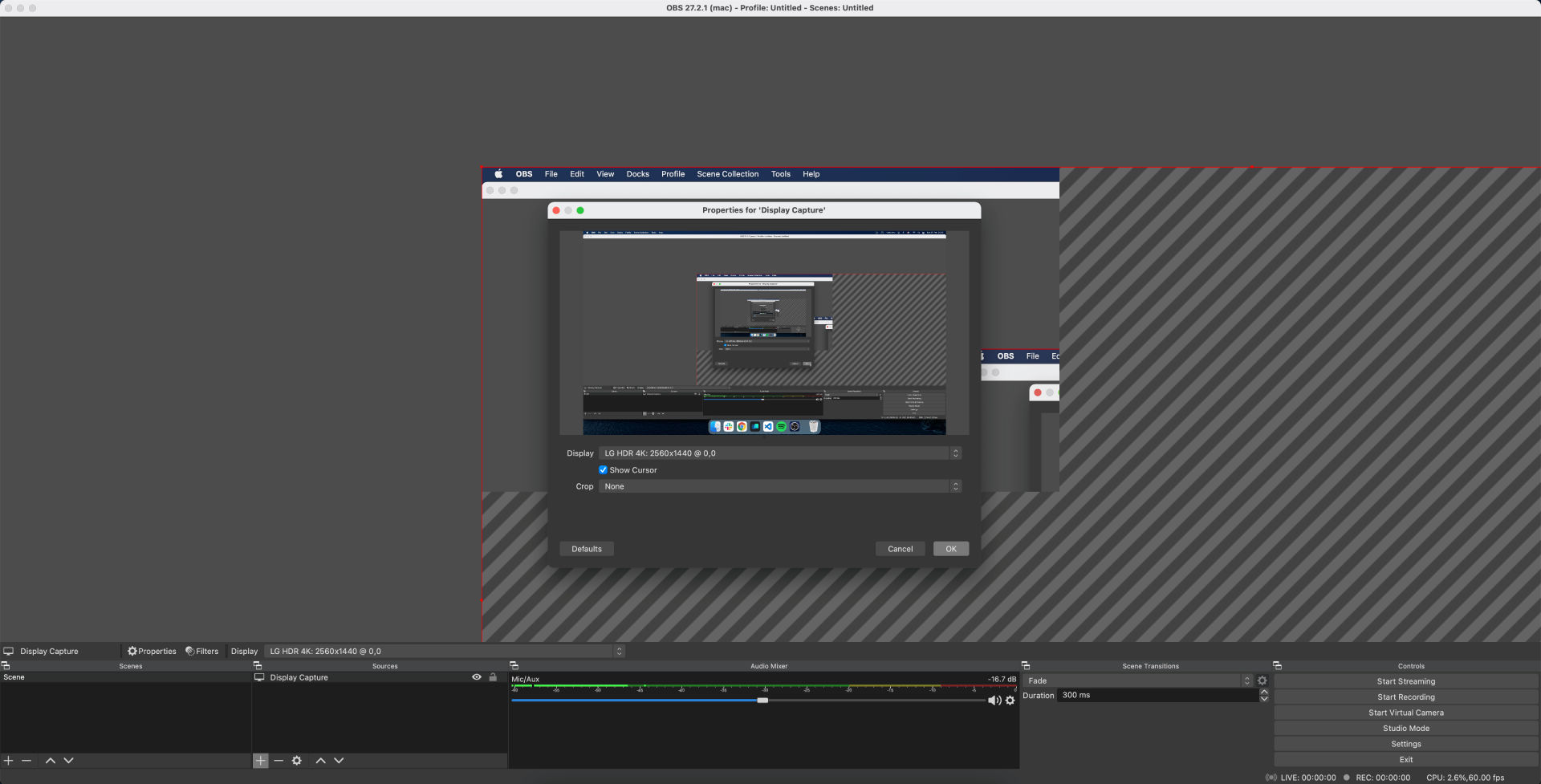
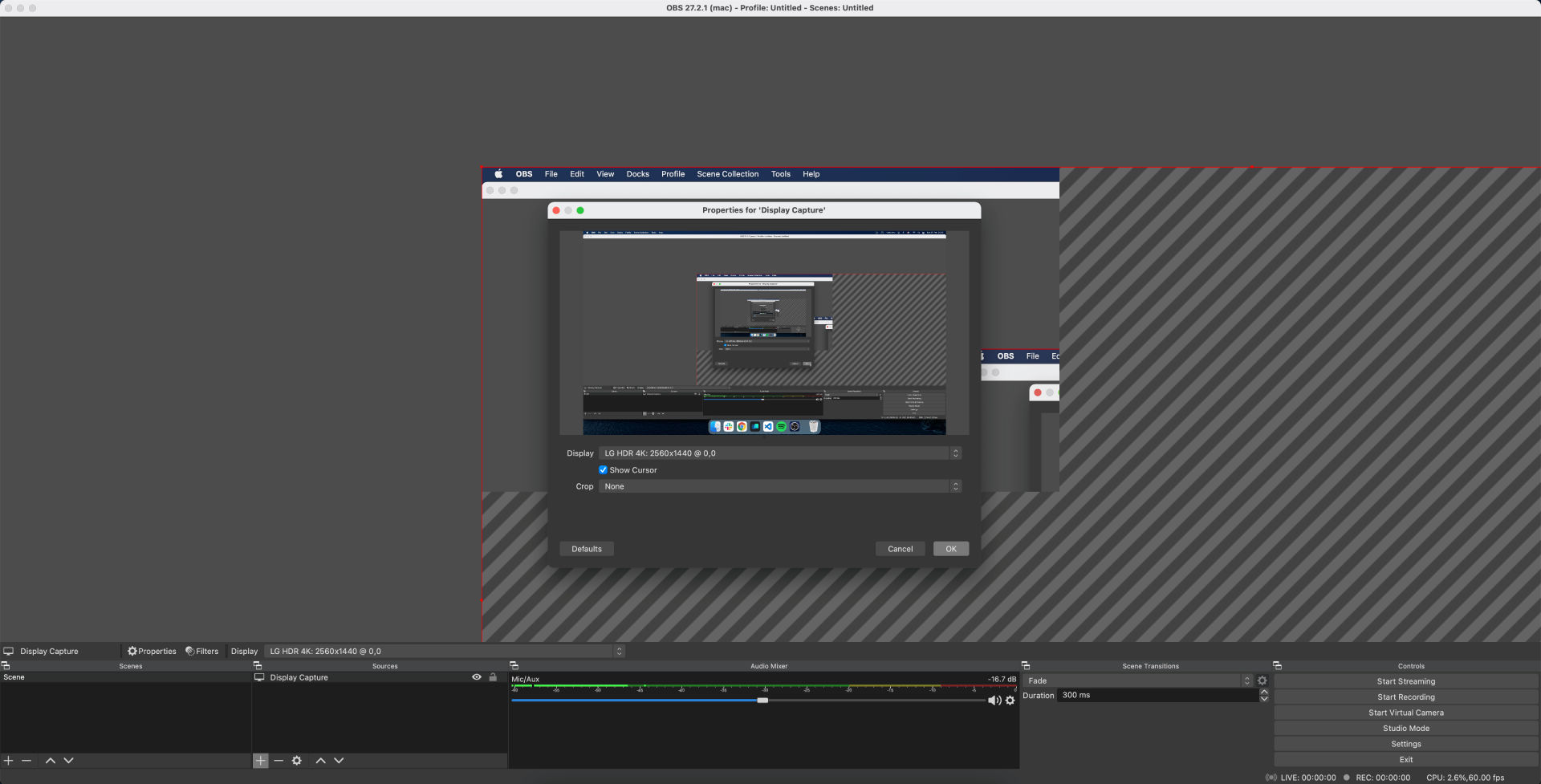
4) You should now see your shared screen.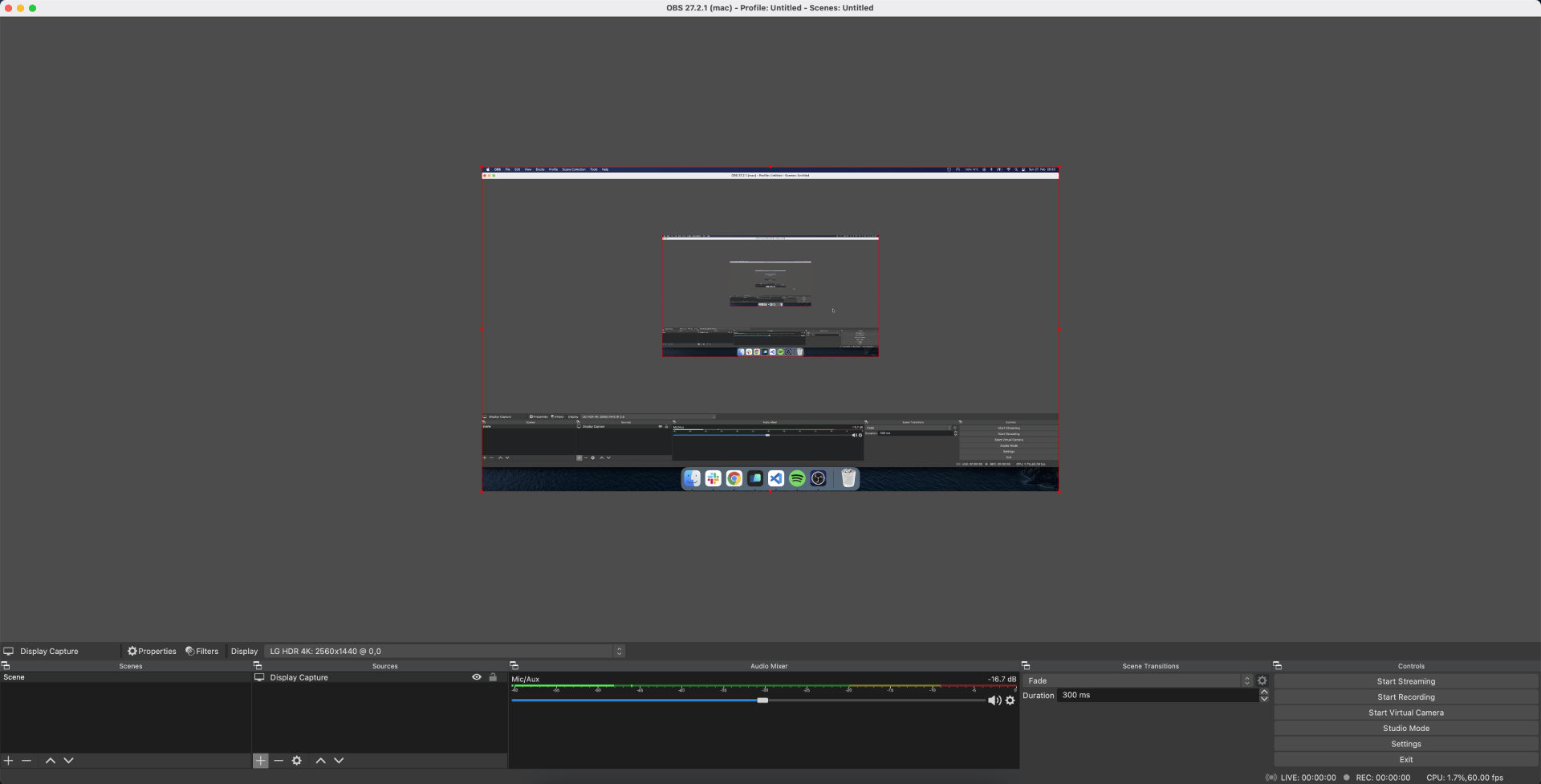
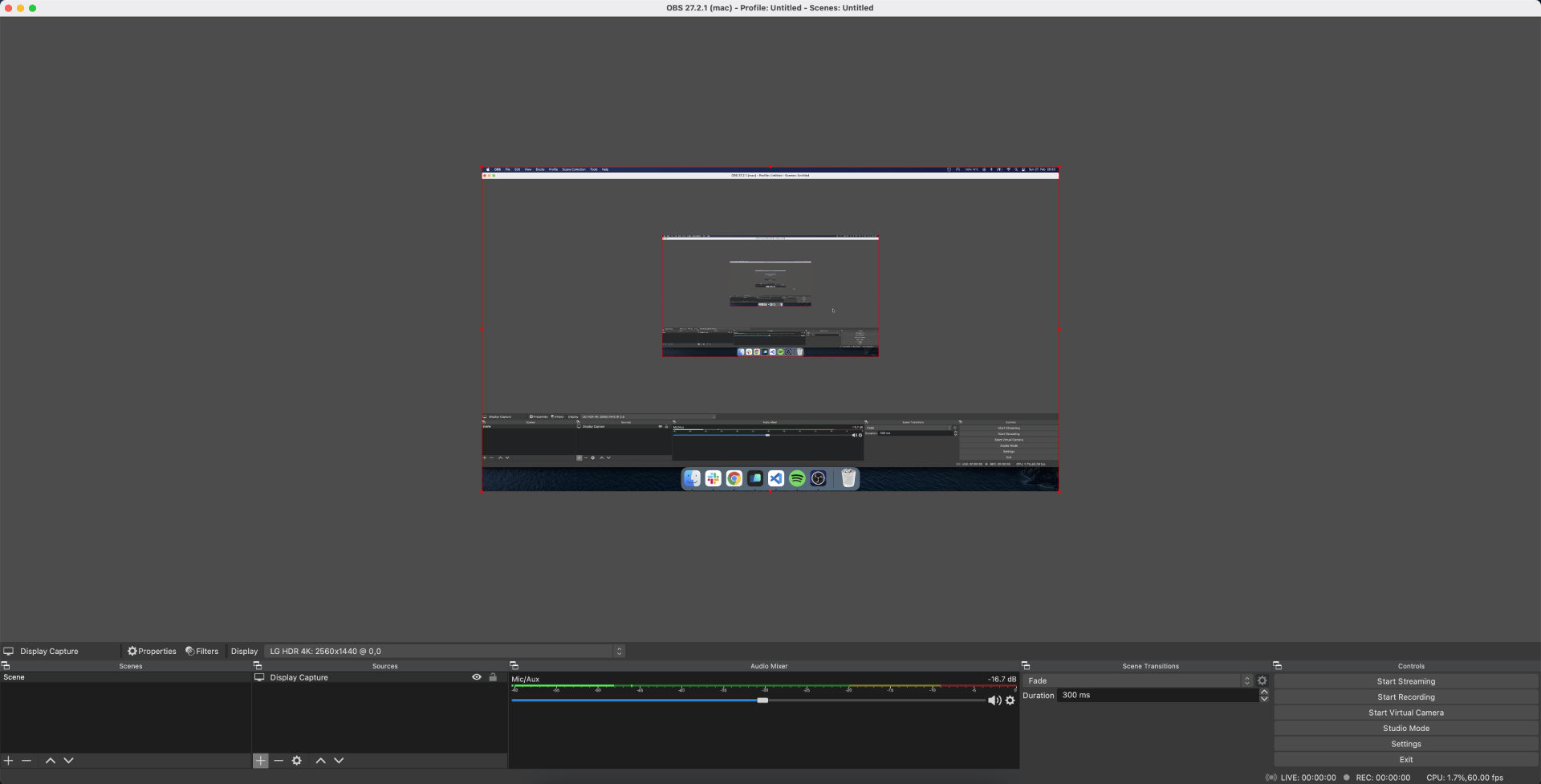
OBS Studio - Add a webcam image
1) Click the plus sign under "Sources" and select "Video Capture Device."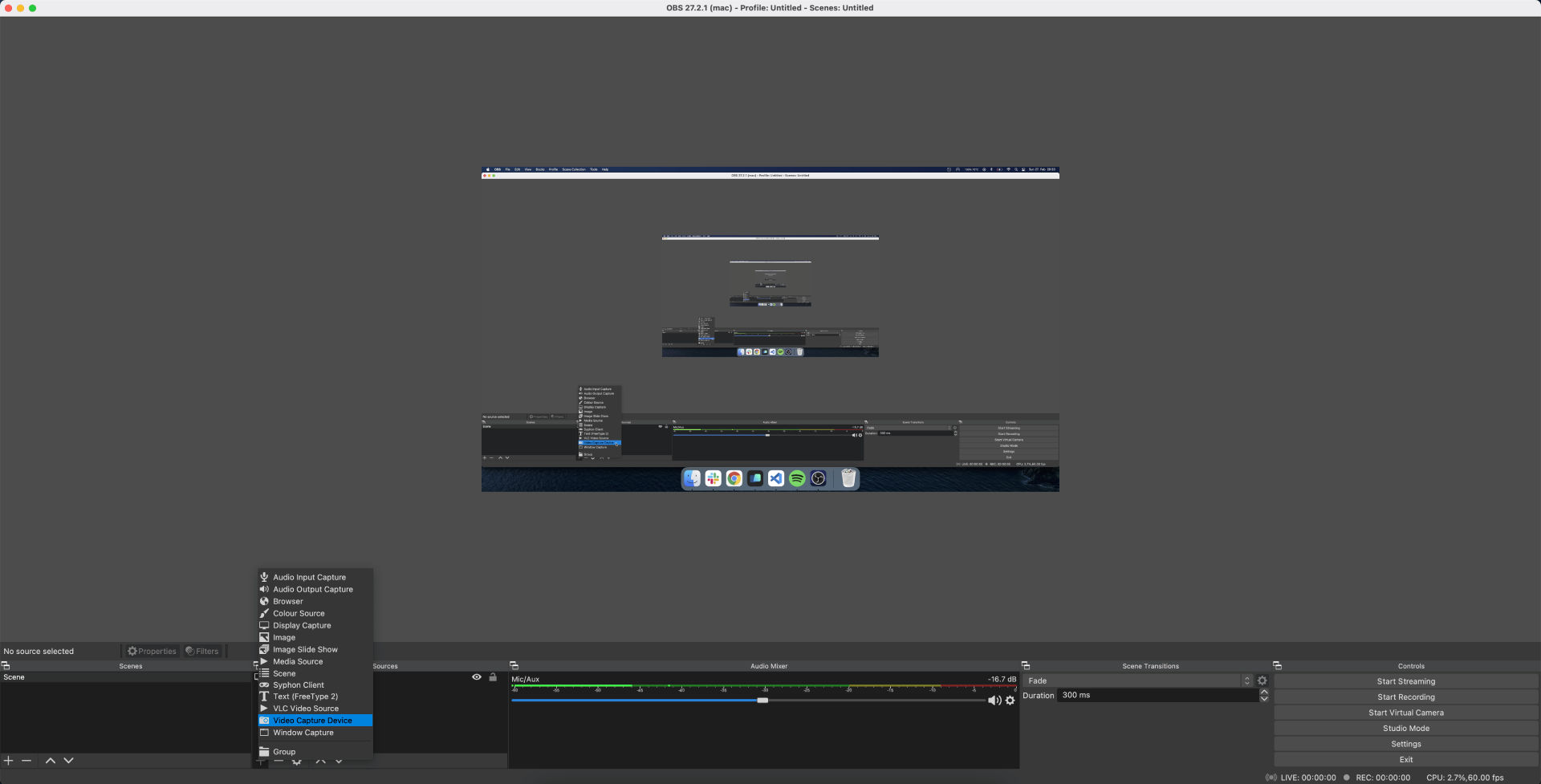
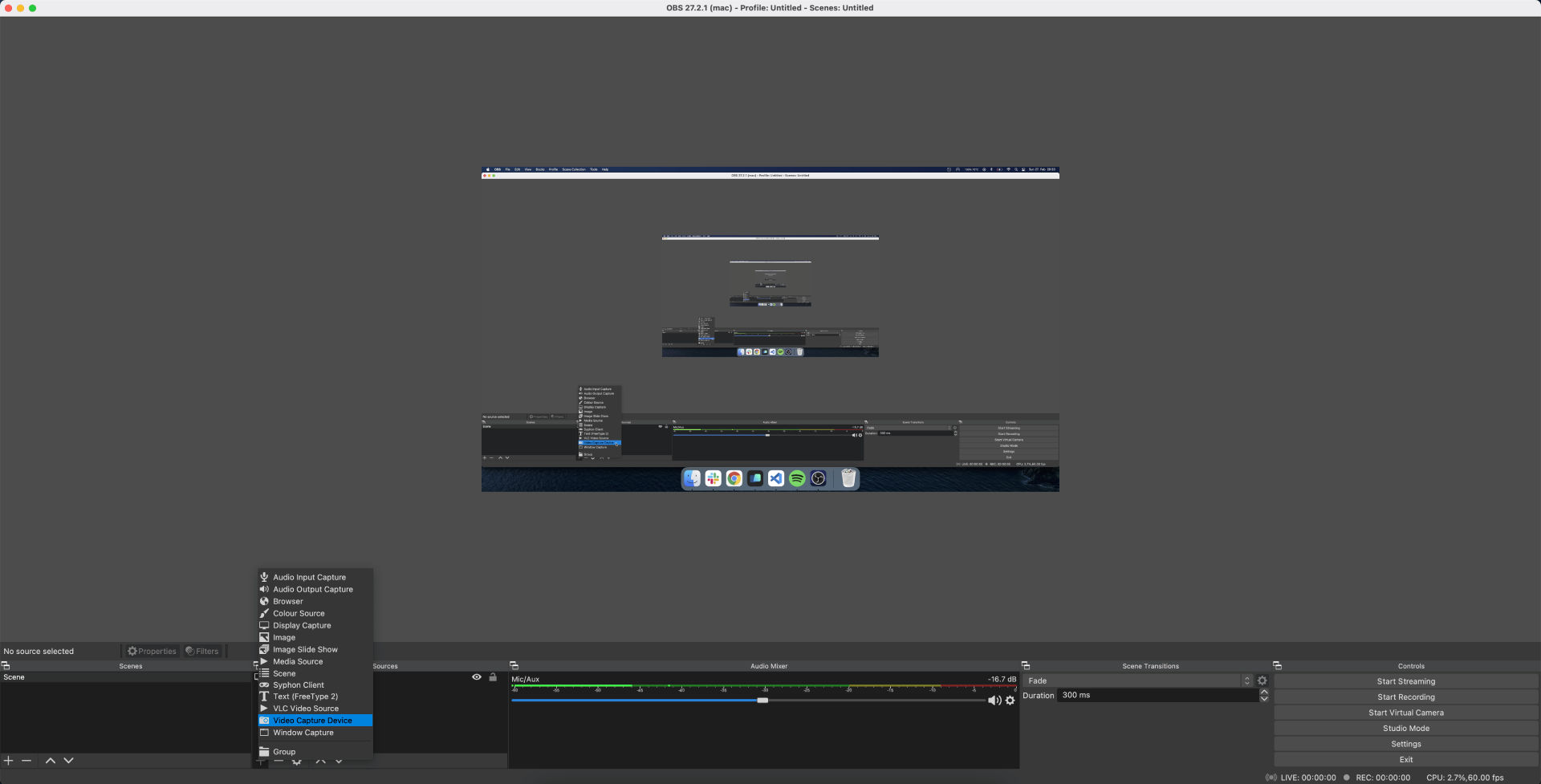
2) A window will open in which you can add a name of your choice and click "OK".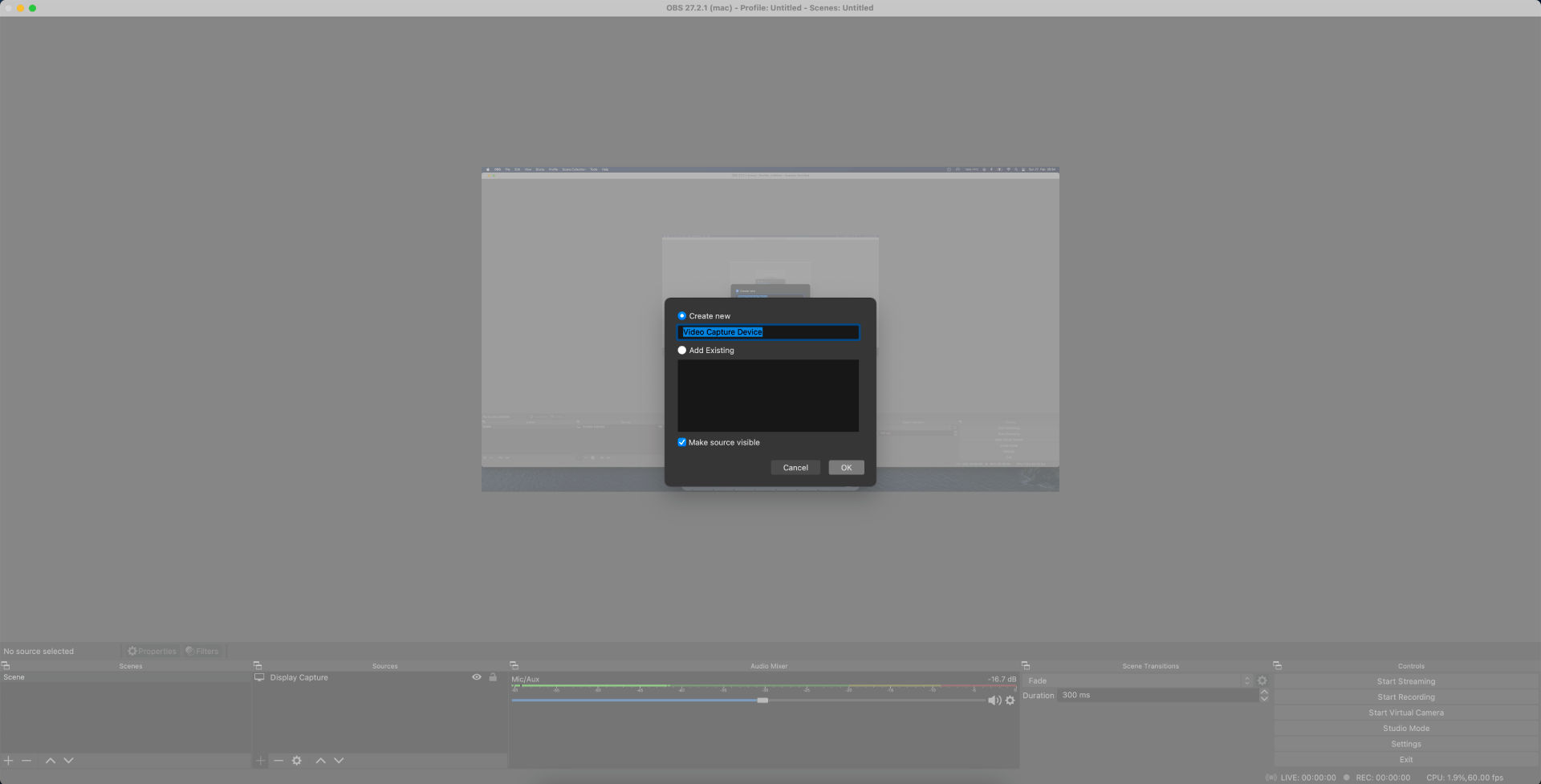
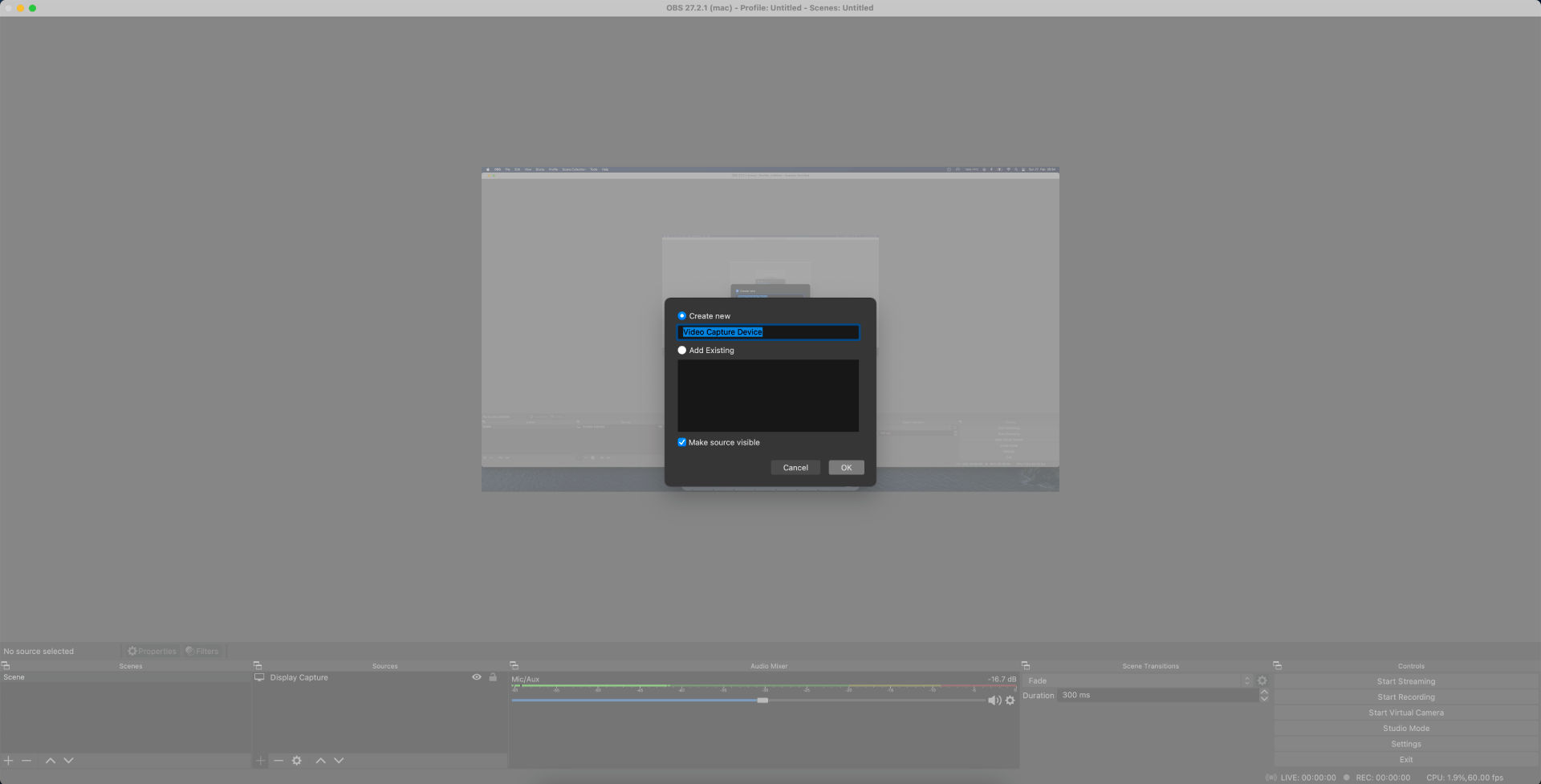
3) In the next window, select the webcam you want to share under "Device" and click "OK".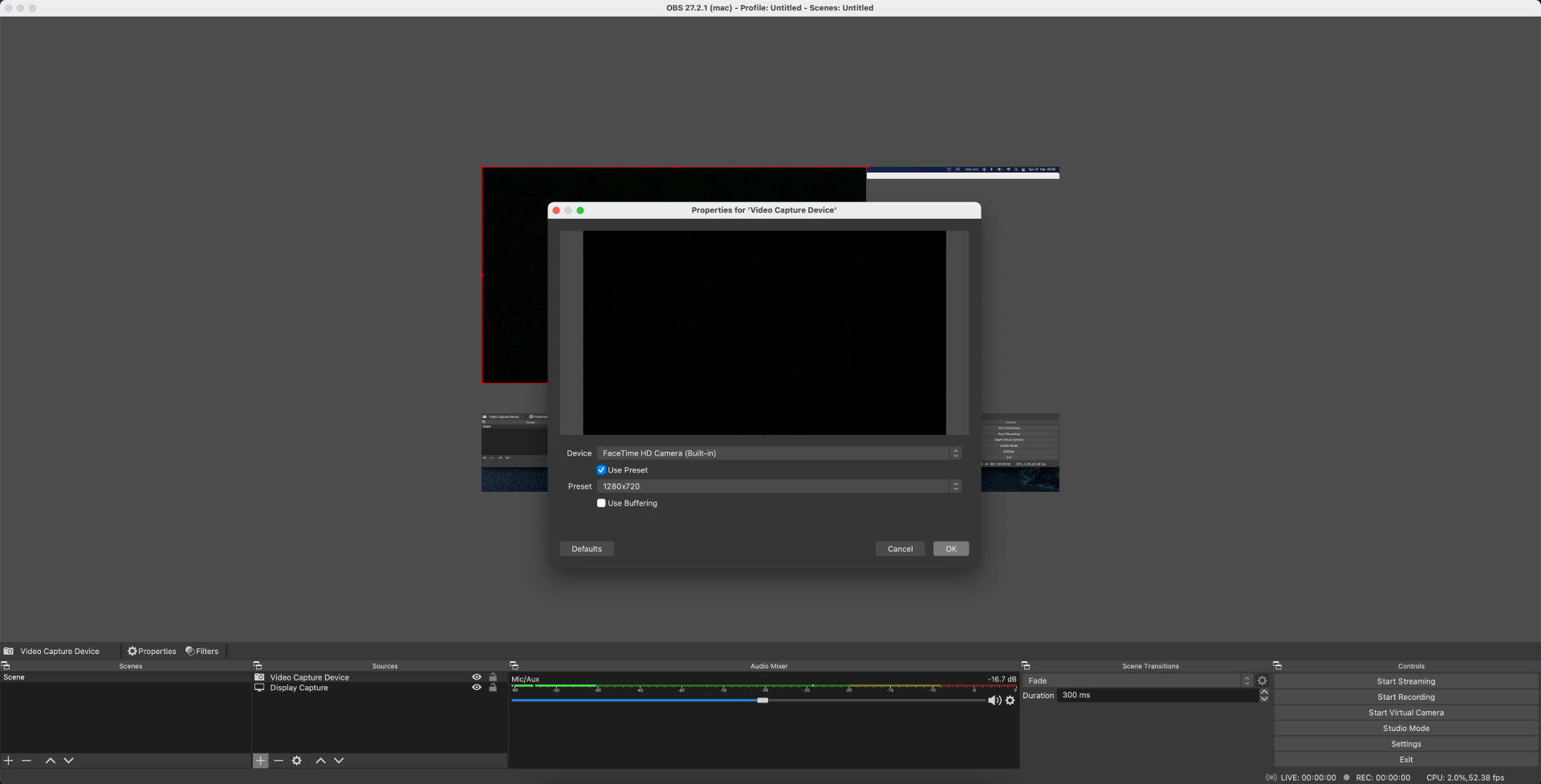
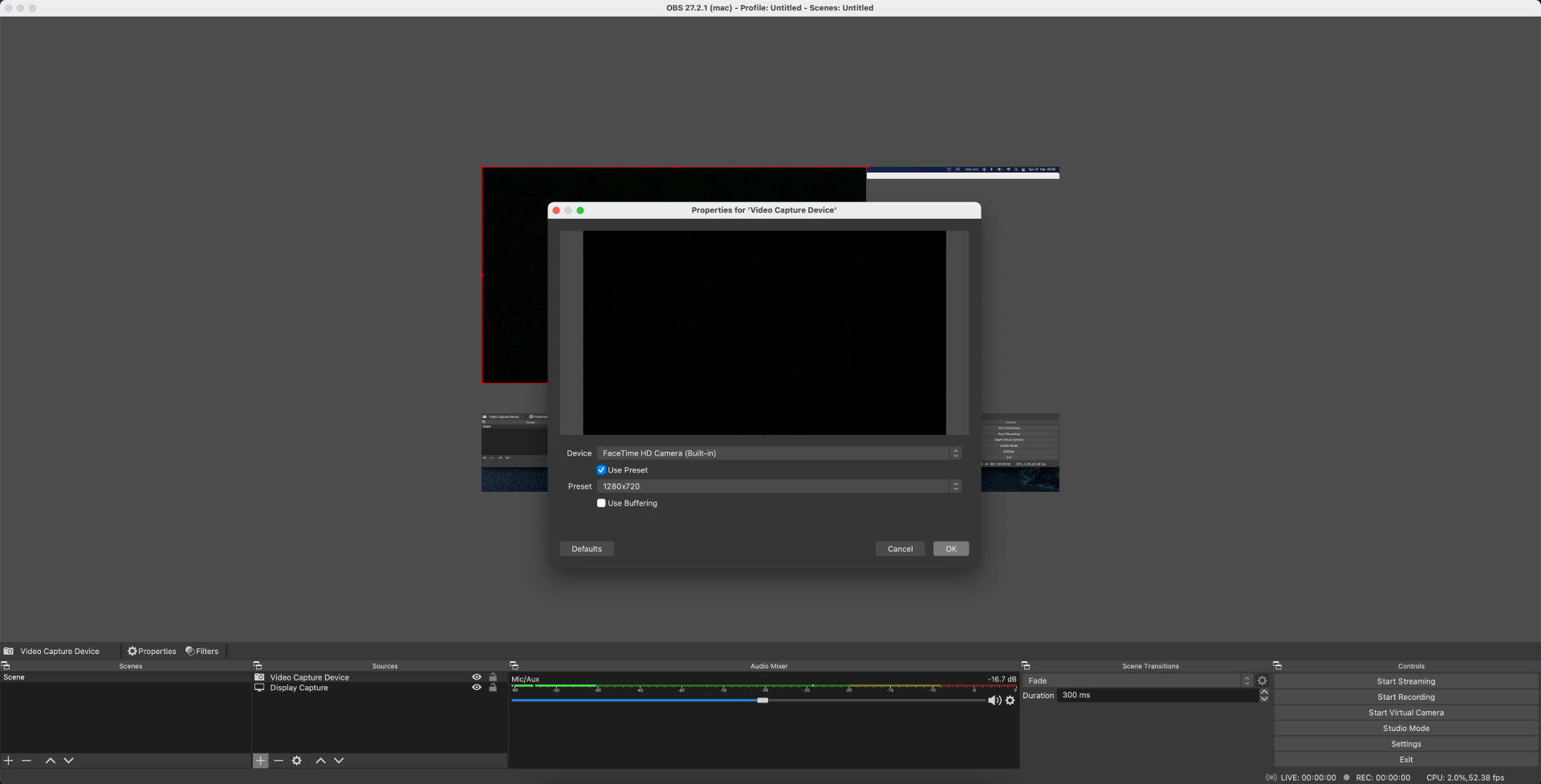
4) The image from your webcam should now open up.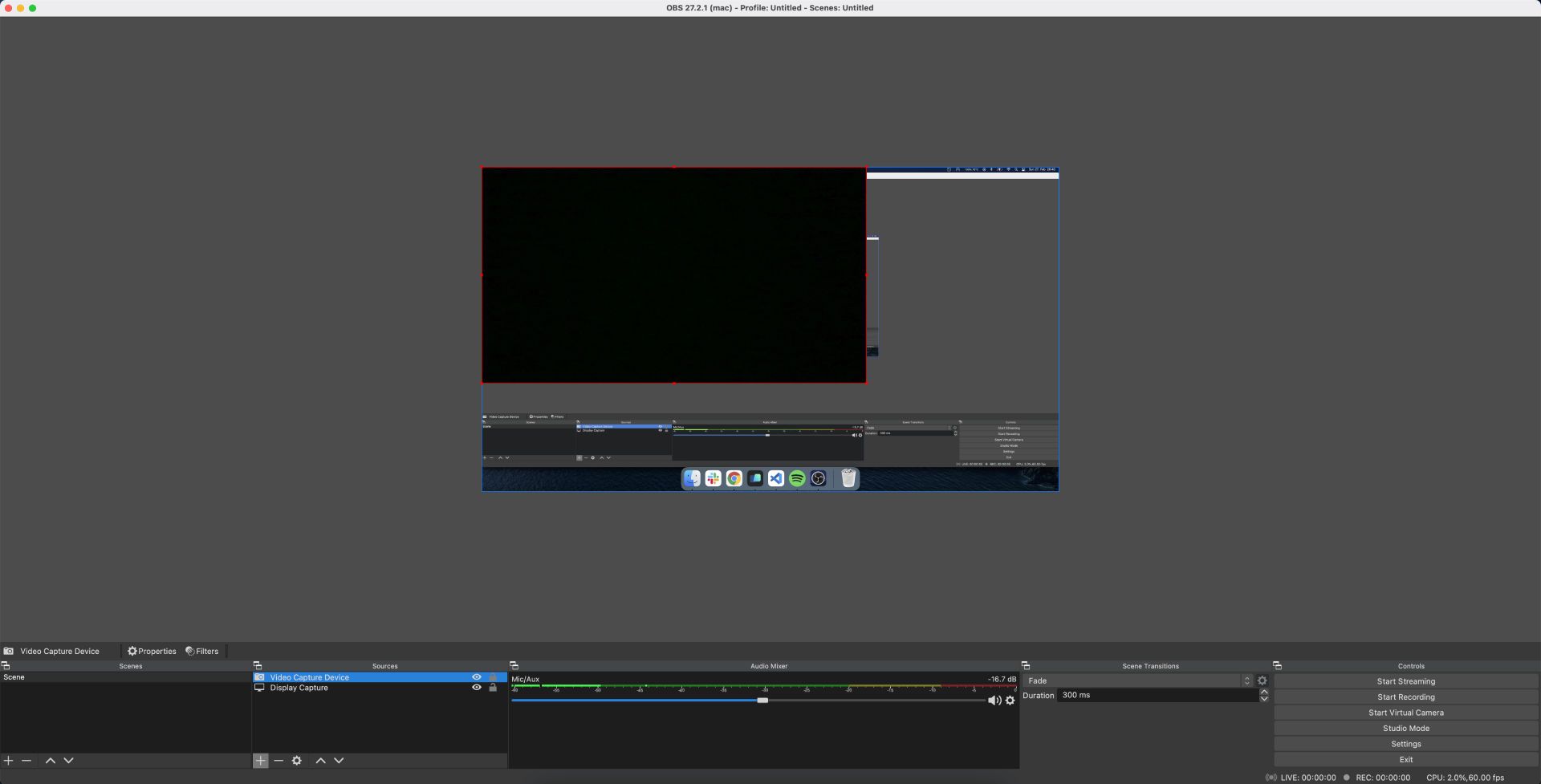
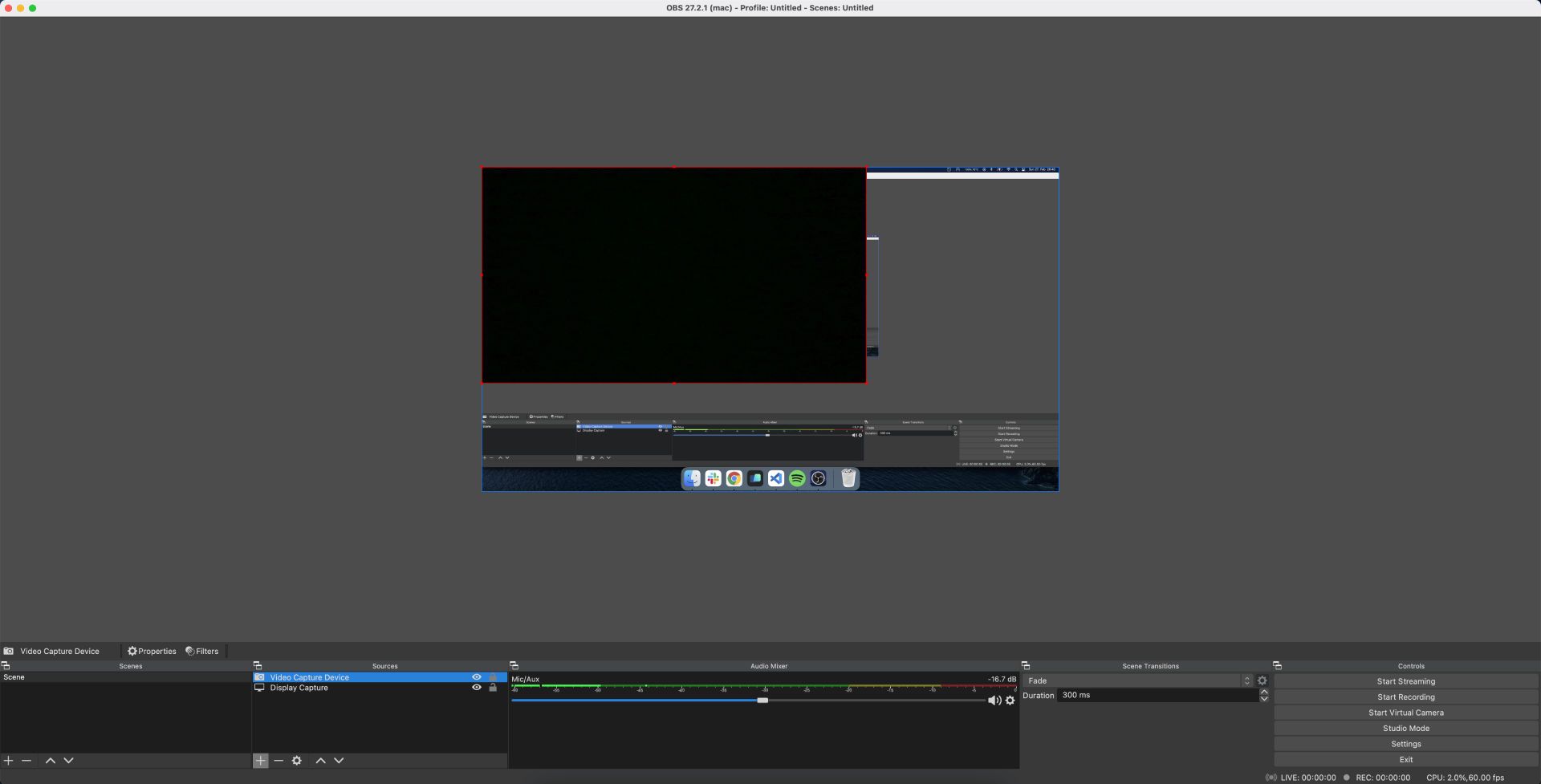
5) You can reposition your webcam image by dragging it across the screen. You can resize the webcam image by holding and dragging the corner.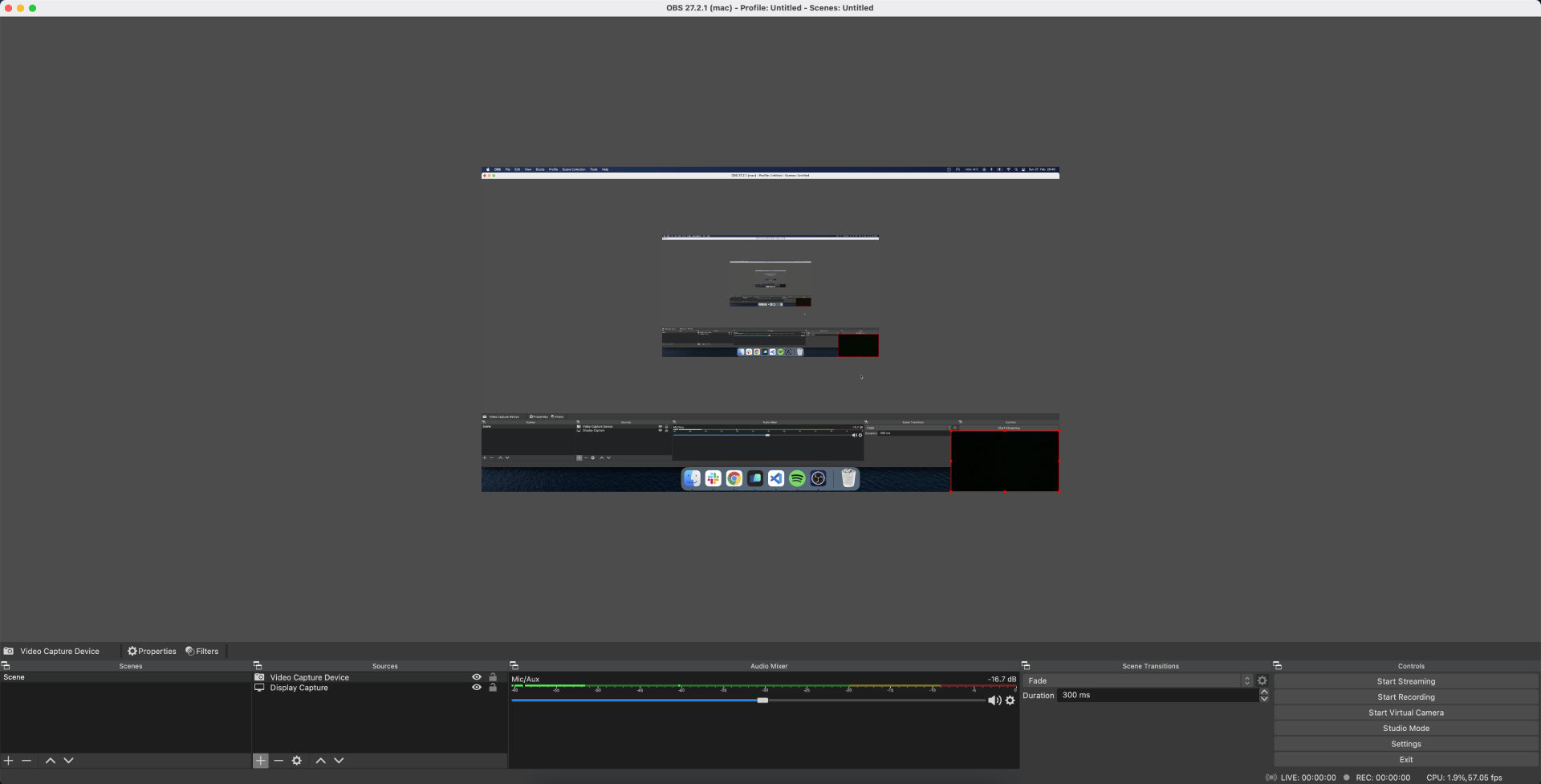
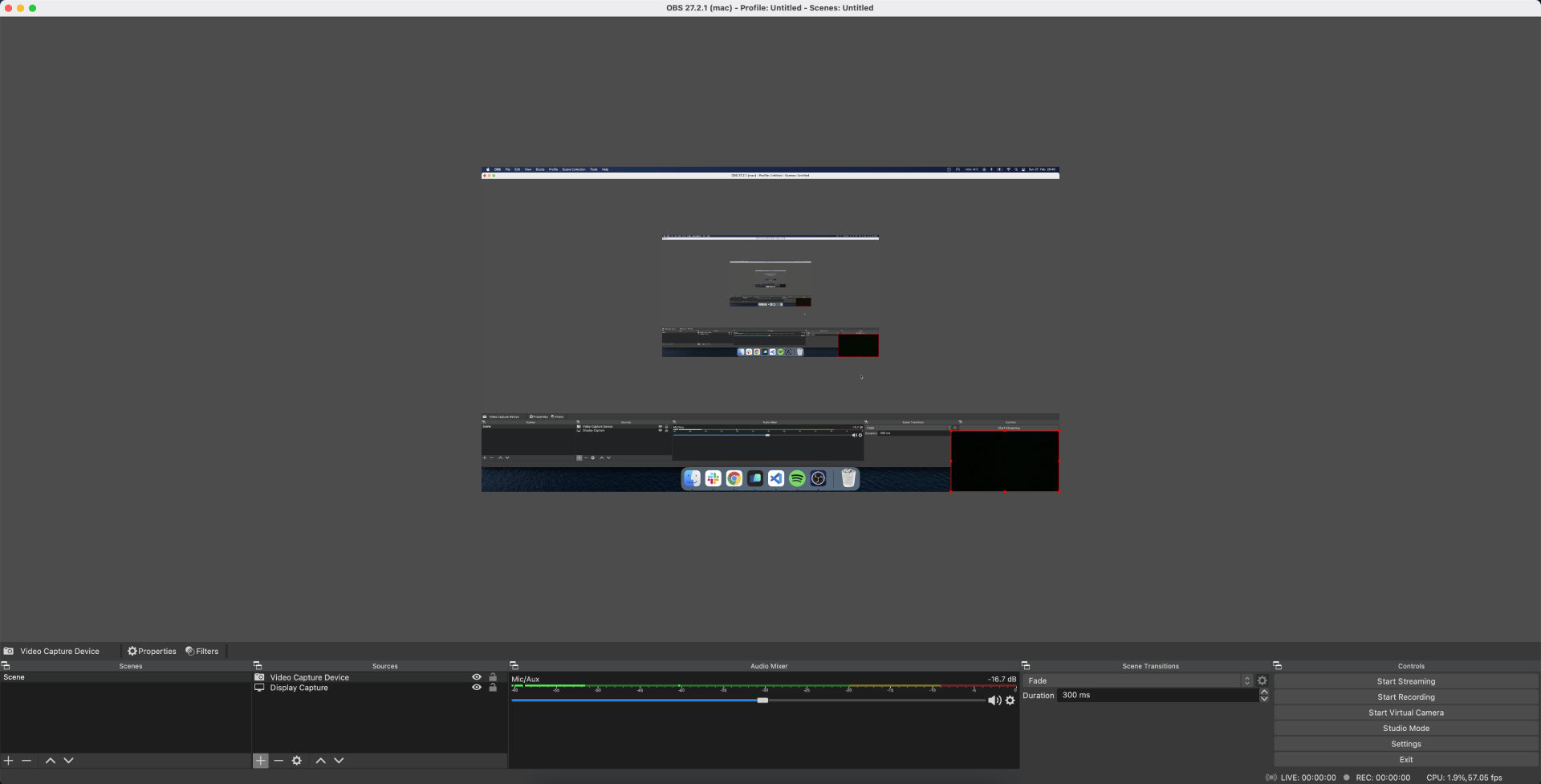
OBS Studio - setting bitrate
The video bitrate determines how much data is transmitted at a given time. High bitrate is undoubtedly one of the most important factors in video quality. The combination of high bitrate and high frame rate gives the viewer the best live viewing experience. The maximum bitrate depends on the speed of your internet upload. Take a free test to measure your speed here https://www.speedtest.net.
We recommend setting up live streaming based on the following options:
We recommend setting up live streaming based on the following options:
1080p 60fps
Recommended upload speed: 6.5-8+ Mbps
Resolution: 1920 x 1080
Bitrate: 4500 to 6000 kbps
Frames per second (FPS): 60 fps
1080p 30 fps
Recommended upload speed: 5.5-7+ Mbps
Resolution: 1920 x 1080
Bitrate: 3500 to 5000 kbps
Frames per second (FPS): 30 fps
720p 30 fps
Recommended upload speed: 4.5-6 Mbps
Resolution: 1280 x 720
Bitrate: 2500 to 4000 kbps
Frames per second (FPS): 30 fps
480p 60 fps
Recommended upload speed: 3.5-5 Mbps
Resolution: 640 x 480
Bitrate: 1500 to 2500 kbps
Frames per second (FPS): 60 fps
1) To change the OBS bitrate, click the "Settings" button in the lower right corner.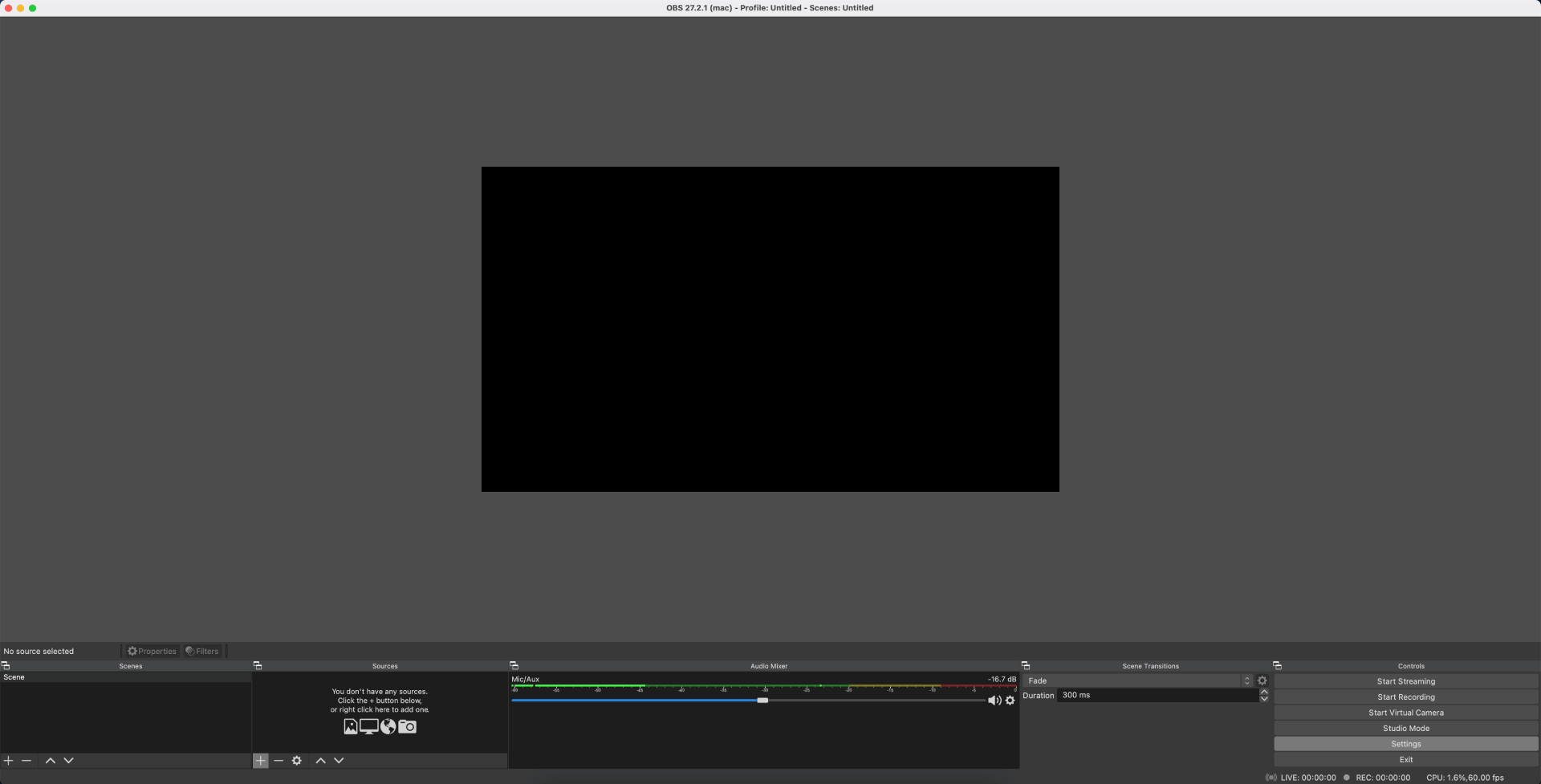
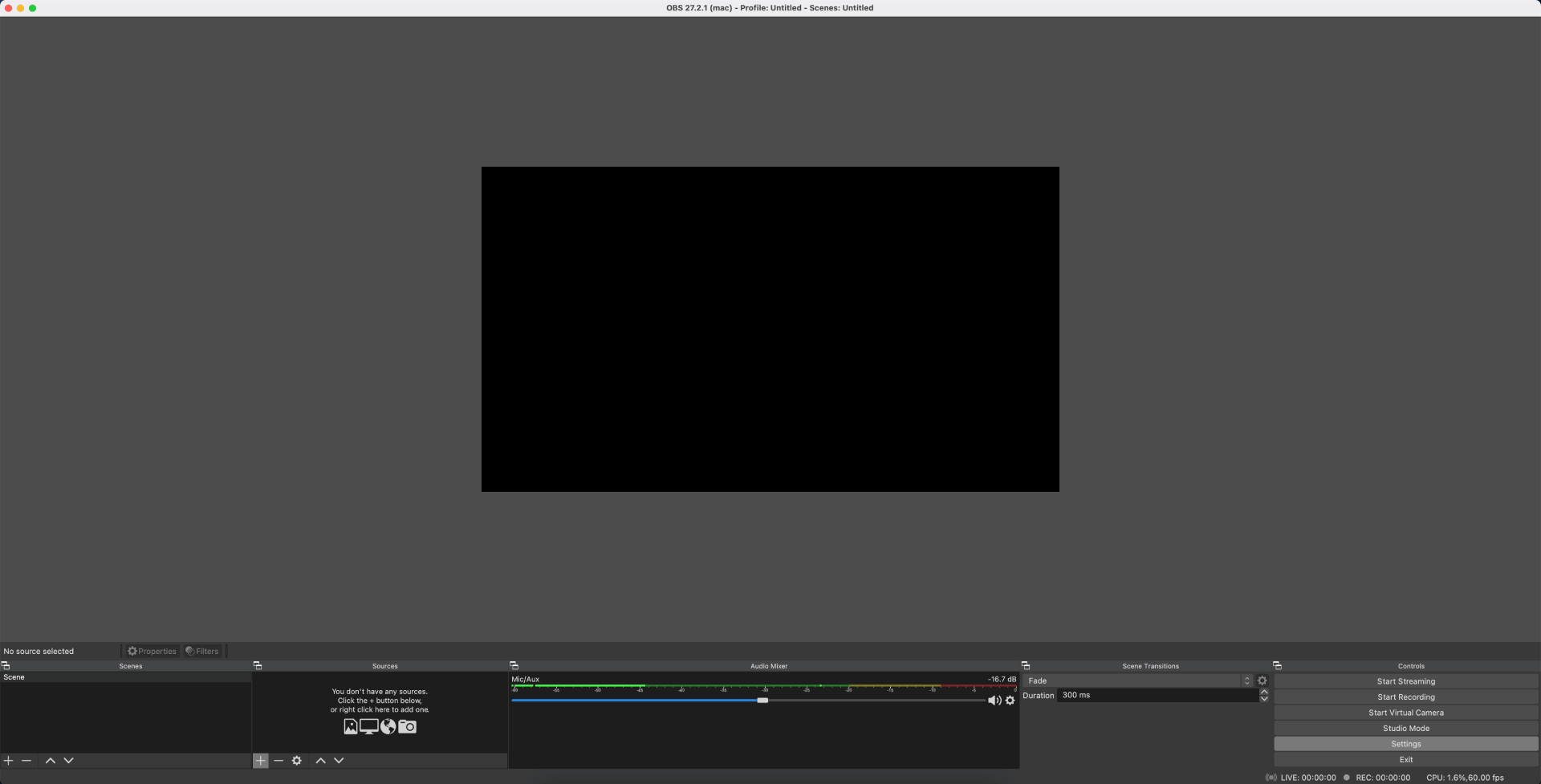
2) In the left column, click "Output" and find the "Bitrate" box. Enter the appropriate bitrate in that box.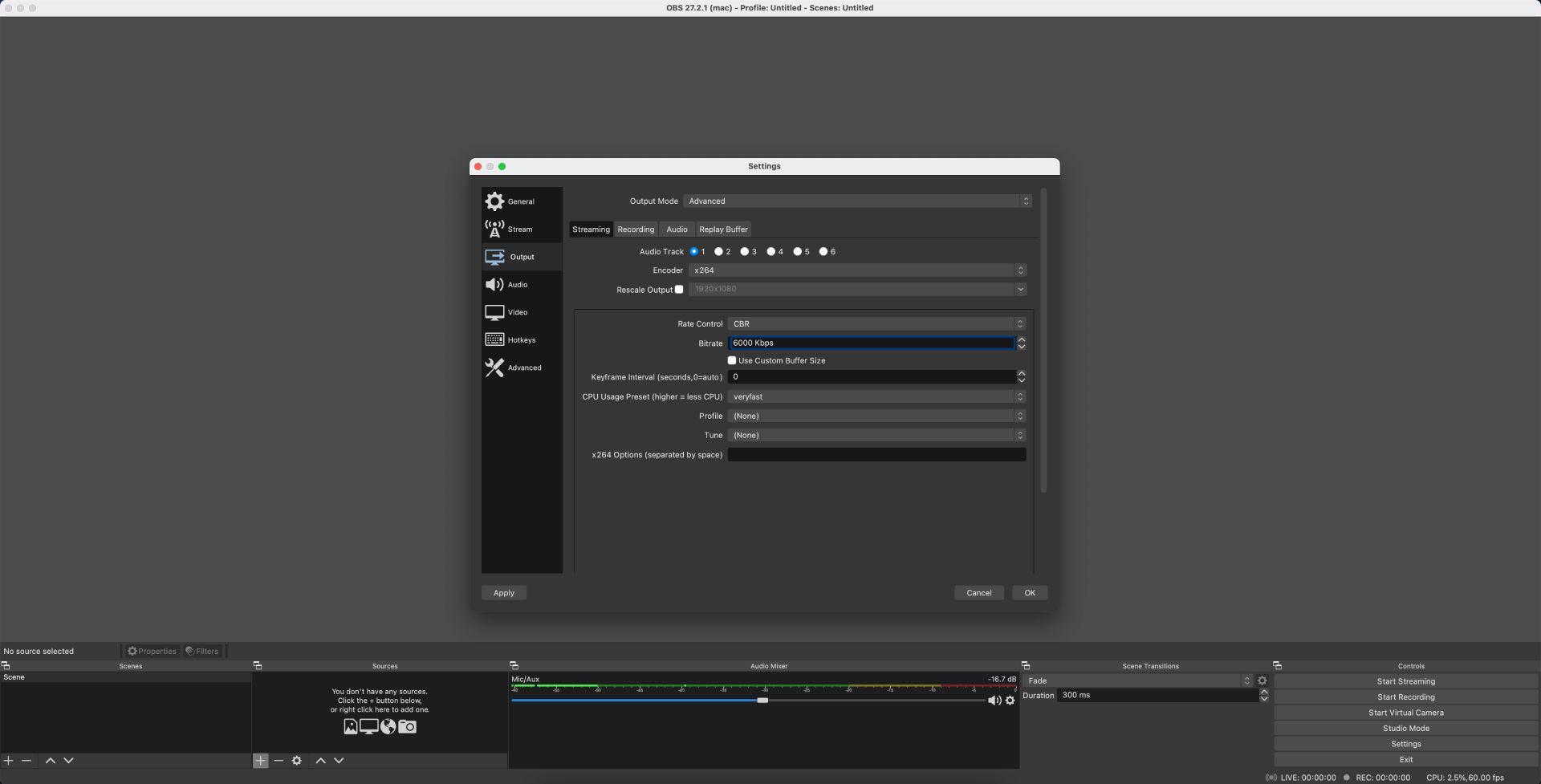
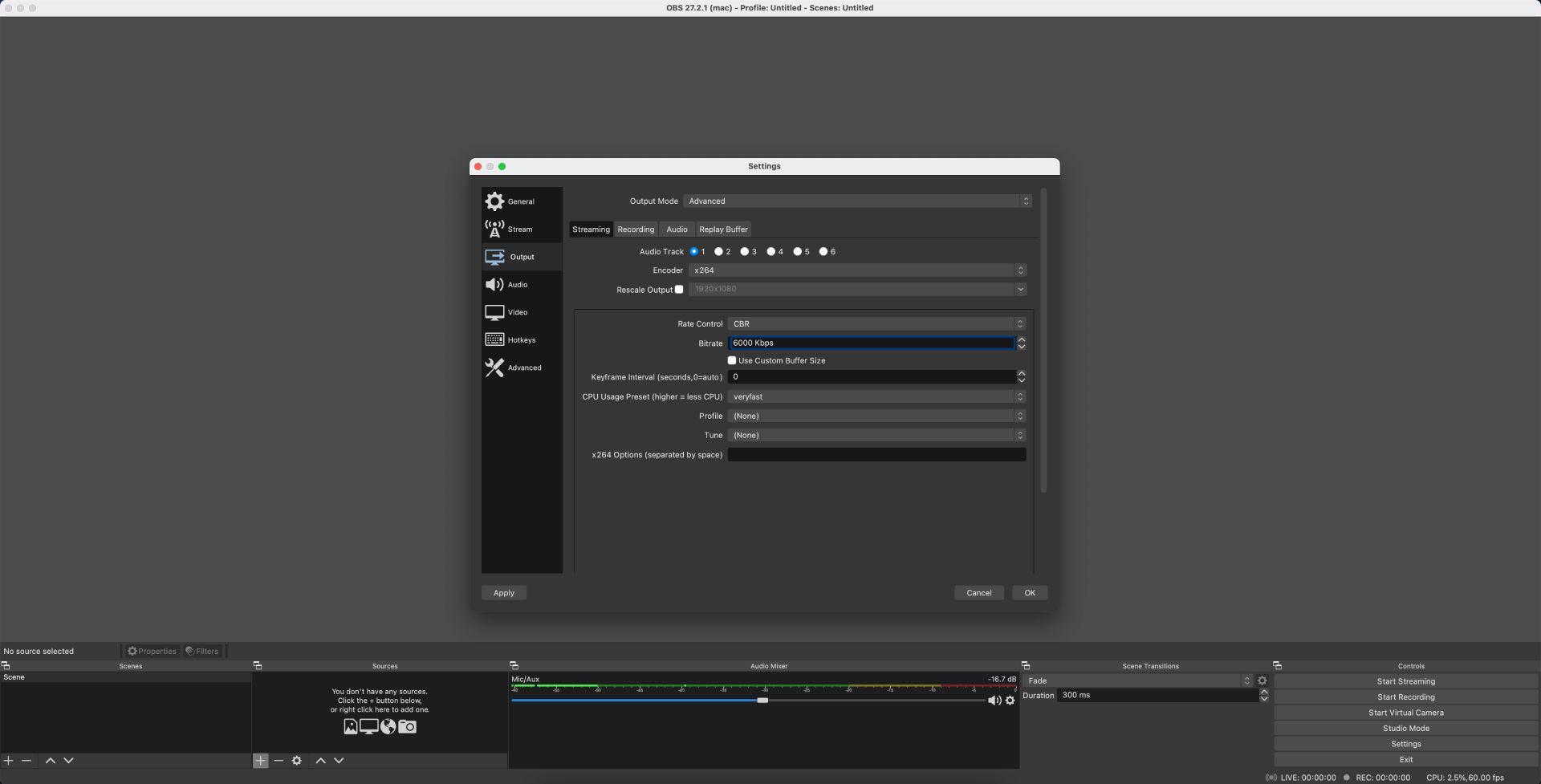
3) Click "Video" in the left column. From there you can change your frames per second (FPS).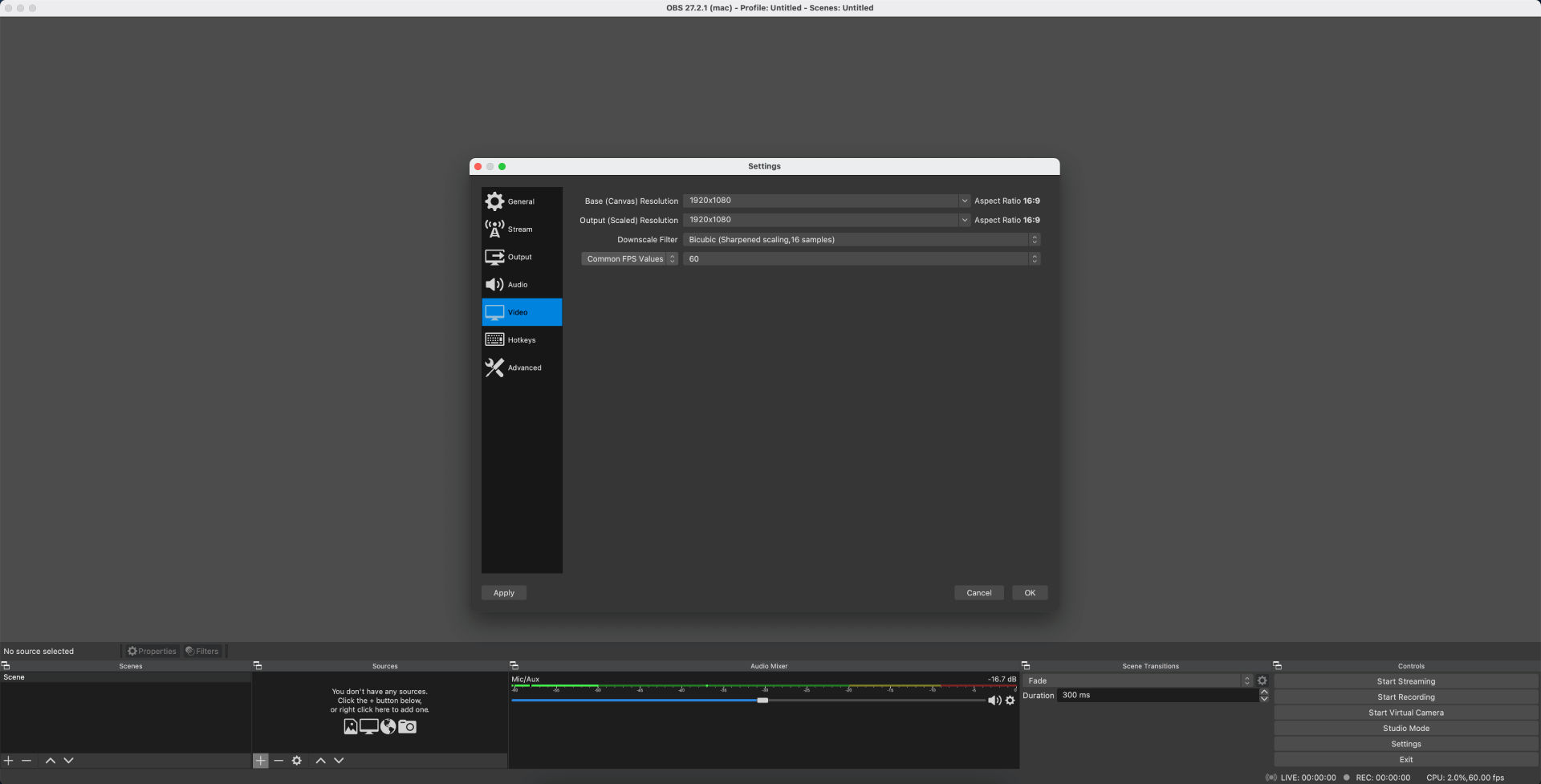
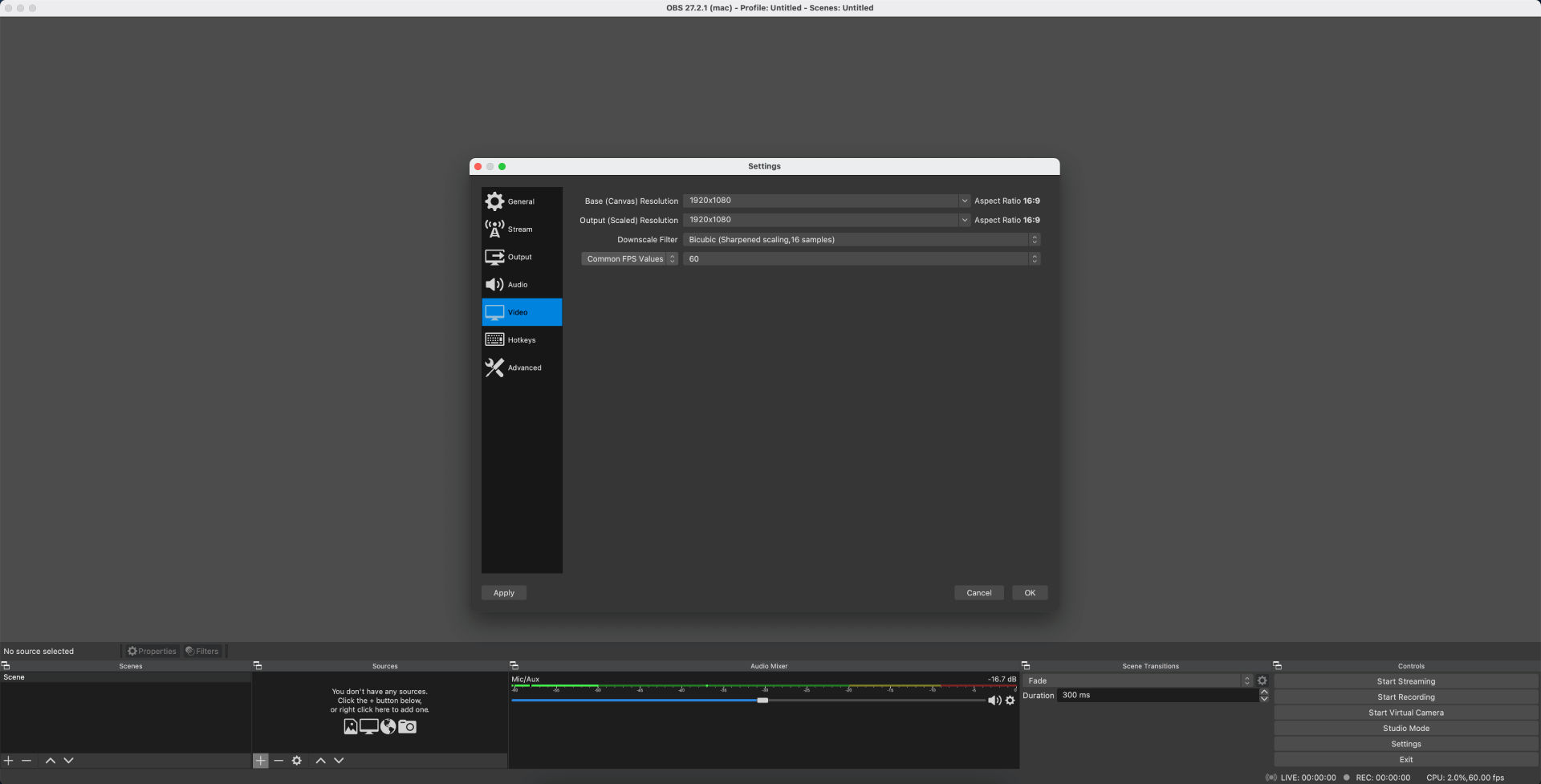
OBS Studio - Set stream key
Weventum generates unique keys for live streaming that only allow you to live stream during your own event. You can find "Server url" and "Stream key" under the "Connection data" in event live stream page.
1) To set the OBS stream keys, click the "Settings" button in the lower right corner.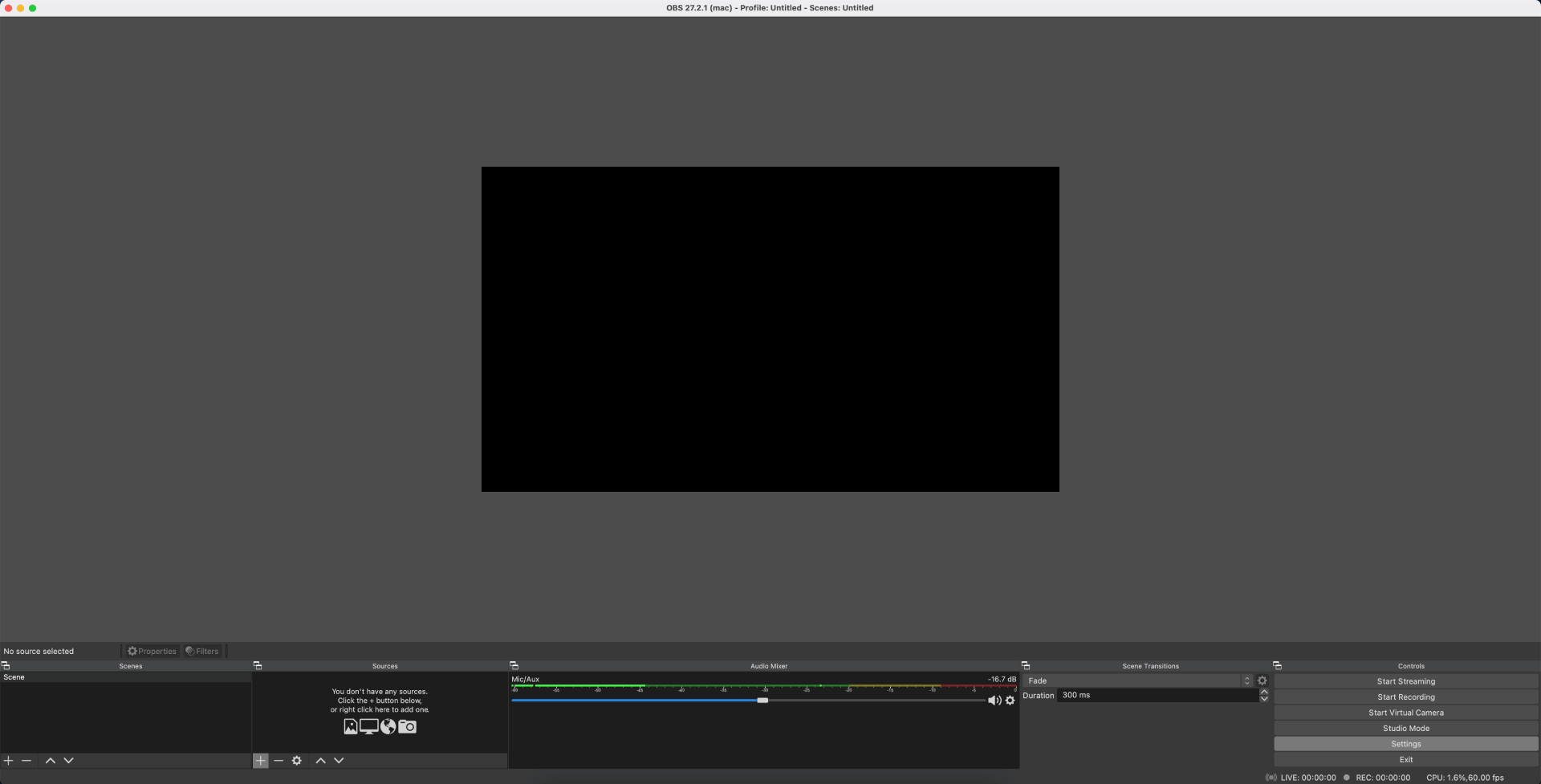
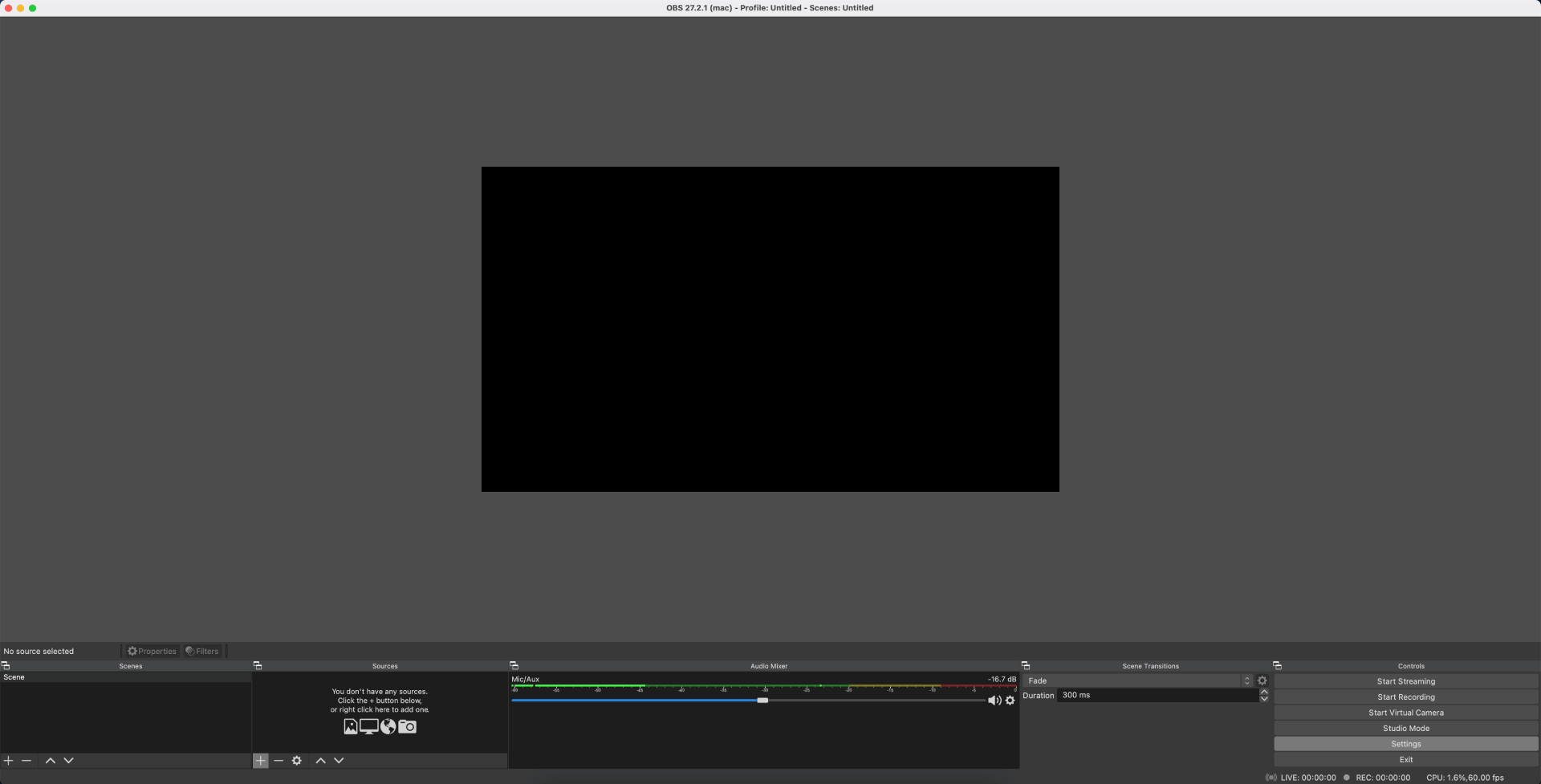
2) Select "Stream" from the left column. In the "Server" box, add "Server URL" and in the "Stream key" box, add "Stream key".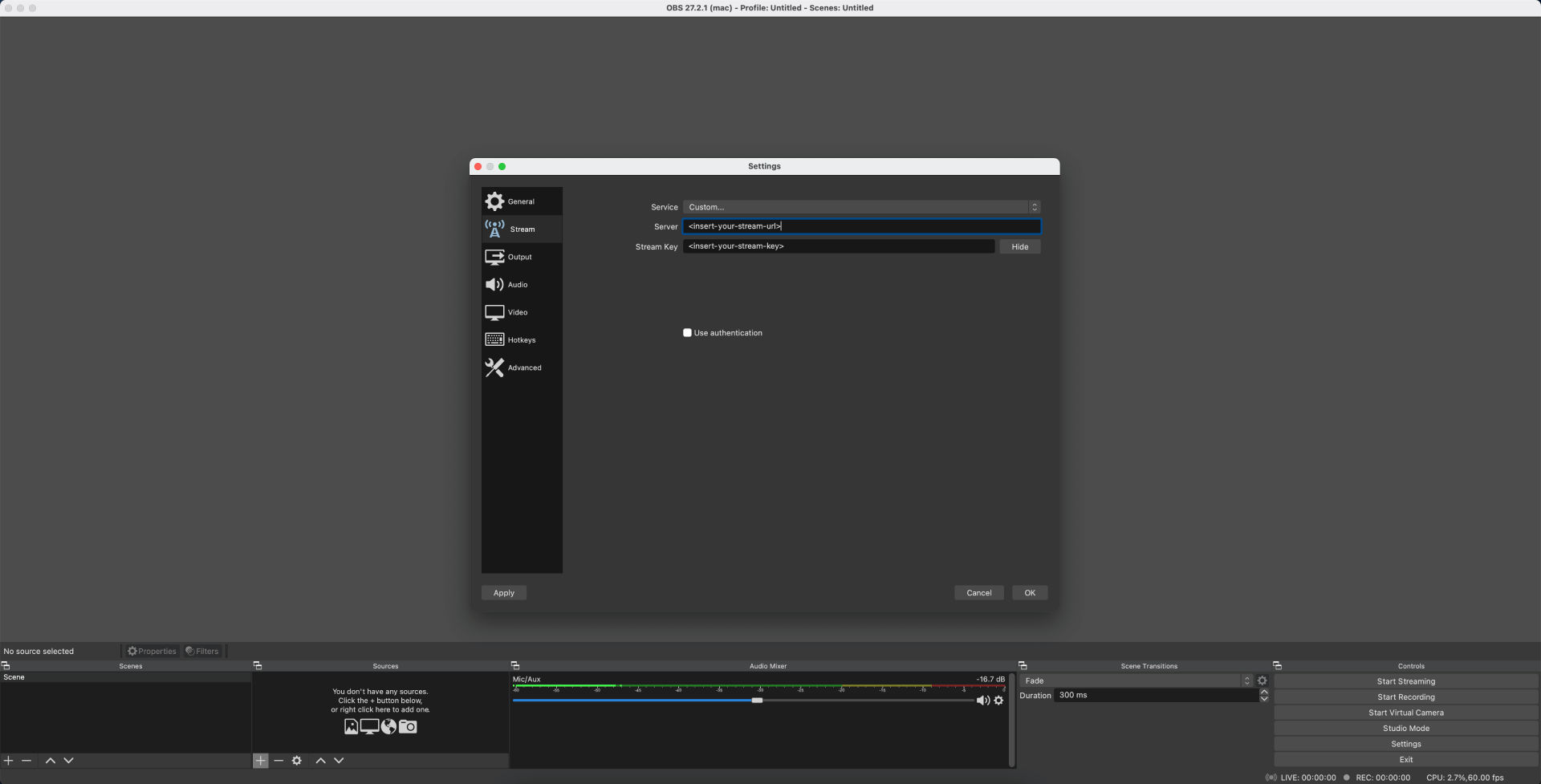
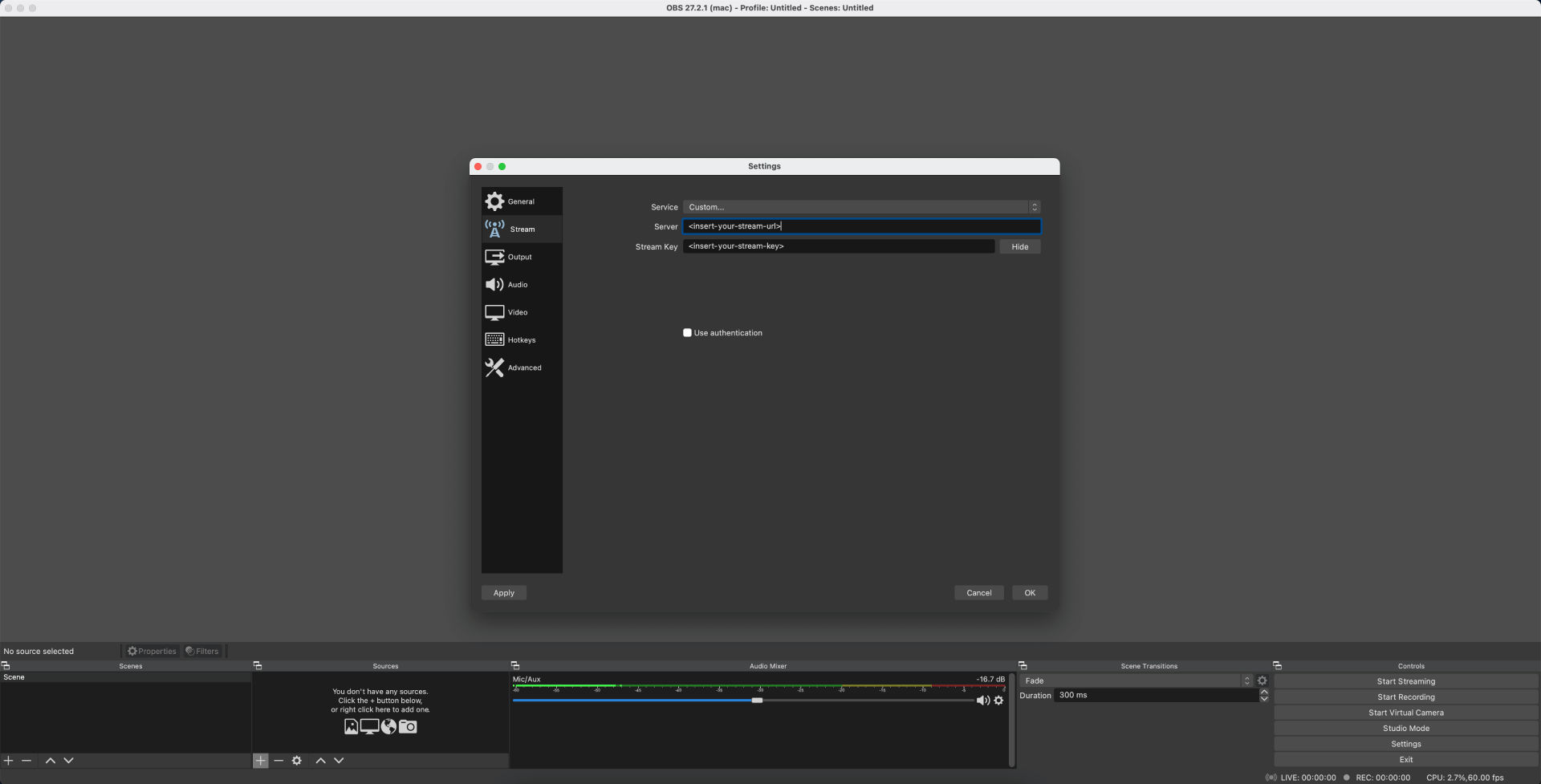
OBS Studio should now be ready to live broadcasting. If you have any questions or problems, please contact info@weventum.com and we will try to help you as soon as possible.
Weventum for online ticket selling and live streaming
Ready to host your next event with ease? Look no further than Weventum! Our online ticketing platform offers a range of benefits, including no hidden fees and a low cost. Plus, our built-in live stream feature makes organizing and streaming your event a breeze. Whether you're hosting a conference, concert, or anything in between, Weventum has you covered. Don't miss out on the benefits of using our platform.